Tip#1. Configure a quiz assignment properly in Google Classroom




20/6/2023
We would like to invite you to participate in an o...

13/6/2023
We would like to invite you to participate in an o...

7/6/2023
We would like to invite you to participate in an o...





